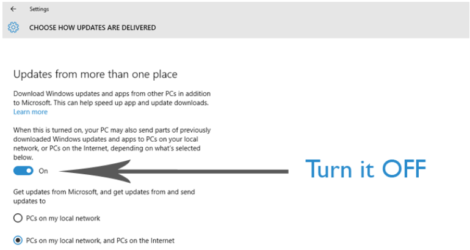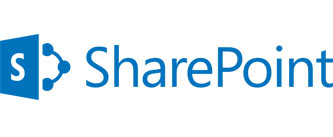Windows Update Delivery Optimization
A new feature in Windows 10 is Windows Update Delivery Optimiziation (WUDO).
What is WUDO – It is initially designed to help users get faster software updates and works a lot like torrents work. Your computer running Windows 10 is used as part of a peer-to-peer network to deliver software updates to others
What does this mean for me? – While this method is improving the speed to get software updates, It also means that you are sharing your internet connection with others as they are also using your machine to update theirs.
If you have a data limit per month, this could be chewing your data allowance as well as slowing down your internet connection while you are trying to use it.
If you are running Windows 10, you should check how your internet usage is tracking with your ISP. Most ISP’s have a “My Account” type page where you can monitor data usage.
How do I disable this feature?
The option to disable it is buried deep in the settings menu
To disable this feature;
Go to Settings in the Start Menu
Search for Update & Security
Under Windows Update, open Advanced Options
Under Choose How Updates are Installed, Select Choose How Updates are Delivered
Disable the toggle under Updated from More than One Place
Windows Update Delivery Optimization
A new feature in Windows 10 is Windows Update Delivery Optimiziation (WUDO).
What is WUDO – It is initially designed to help users get faster software updates and works a lot like torrents work. Your computer running Windows 10 is used as part of a peer-to-peer network to deliver software updates to others
What does this mean for me? – While this method is improving the speed to get software updates, It also means that you are sharing your internet connection with others as they are also using your machine to update theirs.
If you have a data limit per month, this could be chewing your data allowance as well as slowing down your internet connection while you are trying to use it.
If you are running Windows 10, you should check how your internet usage is tracking with your ISP. Most ISP’s have a “My Account” type page where you can monitor data usage.
How do I disable this feature?
The option to disable it is buried deep in the settings menu
To disable this feature
Go to Settings in the Start Menu
Search for Update & Security
Under Windows Update, open Advanced Options
Under Choose How Updates are Installed, Select Choose How Updates are Delivered
Disable the toggle under Updated from More than One Place
Call us at Wizard IT if you’d like any help with turning off the Torrent settings on your windows 10 Machines.
0800-GETWIZARD