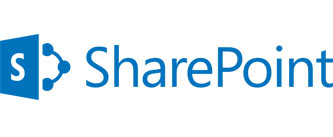Outlook Clutter
Office 365 Hosted Exchange now offers a “Clutter” Feature. The Clutter feature is designed to move low priority messages from your inbox to the Clutter folder making it easier to see important messages. Clutter Analyzes your emails, and based on your past behaviour, determines the messages you are most likely to ignore and moves them to the Clutter Folder. Clutter will vary from person to person because everyone processes their inbox differently.
Clutter needs to learn about your habits before it can make good decisions.
Clutter has a few mechanisms to analyse mail. If you delete an email as it comes in, or leave a mail unread for a long time, it will learn this is Clutter, while replying to an email will train it to leave this in the Inbox.
Another way to help it,is by marking messages as clutter, and monitoring the results by seeing what has ended up in the clutter folder. Currently this option only appears to be available on Outlook Web Access, although will be in Outlook 2016.
You can also help Clutter learn by moving a message from Clutter to your Inbox or vice versa
Clutter may not be for everyone. For those who only receive a small amount of email daily won’t get much benefit, but those who receive a lot of email daily will find this a useful feature.
Clutter, currently can only be enable / disabled thru the Outlook Web Access (outlook.office.com)
To Enable Clutter
- Sign in to Outlook Web App. (http://outlook.office.com)
- Go to Settings > Options > Mail > Automatic processing > Clutter.
- Choose Separate items identified as Clutter, and then click Save.
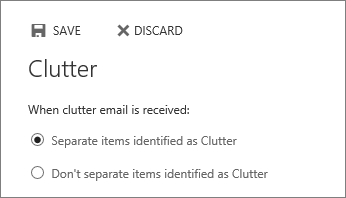
To Disable Clutter select “Don’t Separate items identified as Clutter”