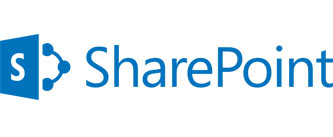Some of Apples IOS7 new features might be hurting your battery life.
Thing is, it’s not the standout features like AirDrop or the Notification Center — it’s the stealthy settings buried beneath a stack of menus. If you’re noticing a quickly draining battery, or just want to get more juice out of your battery, make changes to these settings. Background app refreshing This welcomed feature finally lets background apps stay active while you multitask. The trouble is that by default all apps are set to refresh, uselessly stealing precious battery life.
To fix that, go to Settings > General > Background App Refresh. Here, you can choose to disable the setting altogether, or just turn it off for the apps that don’t need refreshing.
Automatic updates
A time-saver no doubt, iOS’s automatic updates keep your apps up-to-date so you don’t have to. According to Apple, it’s designed to be power-conscious, but if you know you’ll be without a charger for a long time, it’s best to disable it.
To do so, head to Settings > iTunes and Apple Store, and disable the Updates option. Just don’t forget to check the App Store for new app versions.
Frequent Locations (and other location services)
A huge battery hog for any device is the use of location-based apps and services. Usually, that applies to mapping apps, but hidden in your Settings are a slew of location services that could be doing more harm than good.
Head to Settings > Privacy > Location Services. Scroll down and choose System Services. Some of these options are designed to improve your experience, but they come at the cost of your privacy (and battery). Disable any options you don’t actually need, like iAds. Then, head to the Frequent Locations feature, and disable that, too.
Spotlight
Being able to search for almost anything in your device is a big productivity-booster, but that means Spotlight is constantly crawling for new data, then indexing it. You guessed it: it’s a battery drain.
Those who rely heavily on Spotlight should skip this option, but if you can live with only a partially indexed phone, un-index some items.
Go to Settings > General > Spotlight Search, and uncheck the items you don’t absolutely need indexed.
Explore Wizard IT Services Auckland
IT Support Auckland | Computer Support Services | Server Support Services | Data Recovery & Backup Solutions | Cloud Services | VoIP Services Auckland