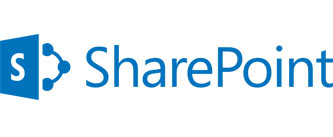One of the most dreaded words for any computer user is “malware.” Rogue software and infected files can implant bits of code that log keystrokes, spy on activities, slow down searches and snatch financial information.
Users can help protect their PC by installing antivirus software, but even this comes with its own set of issues and is not always fool proof. For example, many users don’t know that having two antivirus software applications on their machine isn’t wise. They can conflict with each other, causing crashes and slowdowns.
To boost your PC’s performance and speed, one of the easiest things you can do is evaluate the security programs you’re running. There’s no doubt that everyone needs good antivirus and antispyware protection, but picking the right tools can make miles of difference.
All of the security suites employ start up entries that guarantee they’ll launch when your computer boots. While this isn’t uncommon, security suites can take up to 50% longer to load than other applications, because they set up a variety of filters and processes, all of which will keep running for as long as your computer stays on.
Using resources this way is like leaving your oven on all day just in case you may want to heat something in it. There’s no proactive adjustment for the types of tasks you’re doing, regardless of whether the tasks are low-risk or high-risk.
The first step to eliminating the threat of malware is to properly identify it.
WORMS IN THE WORKS
Worms work within the operating system to cause harm, spreading quickly through the various programs on the hard drive. Often this harm is installing spyware. Moving from one PC to another is the worm’s ideal mode of transportation. Once effectively established, the worm can copy itself into an email and then send itself to users’ personal contact lists, infecting more machines and proliferating. For protection, watch out for oddly worded or strangely generic emails, especially if they have a link in them.
VIRUSES GONE WILD
The most commonly discussed malware, viruses have a special code that embeds them into other programs. When a targeted program is opened, the viruses add their own code to it.
Unlike spyware or adware, which are designed to steal information or serve advertising, viruses are almost always programmed to harm files or applications, either by erasing or corrupting them. For protection, don’t run software you get from an anonymous source, such as a peer-to-peer sharing network.
TROJANS ON THE LOOSE
Trojan horses carry several components of code inside them and deploy negative stock once they are on the PC. They are hard to locate because Trojans are always disguised.
Users likely download one without realizing it when clicking an email attachment, banner ad or popup on a malicious website. For protection, don’t click on alarming or suspicious links on the Web.
SPYWARE LURKING
Spyware is software that tracks movements and collects information about activities on the PC. Spyware can be used as a portal for hackers to enter the machine, or it may gather information and report it back to other sites.
Spyware is not dangerous in and of itself. The key threat from spyware is that the information it can access and the personal data it collects could divulge financial, behavioural or shopping records.
For protection, monitor your computer for odd behaviour, especially notable slowdowns, program crashes or malfunctioning antispyware programs.
SPYWARE AND ADWARE SYMPTOMS
Characteristic warning signs occur when spyware or adware is present:
- Safety measures like firewalls are often turned off — and you didn’t flip the switch.
- The computer is sluggish and less responsive.
- New icons and shortcuts appear on your desktop or toolbar.
- New programs (that you didn’t install) appear on your computer.
- Emails are returned (included from automated systems) that you never sent — or your Sent folder starts filling up on its own.
- Antispyware programs pop open and then immediately close again.
REMOVING VIRUSES AND SPYWARE
The best line of defence is a good offense. There are lots of security programs out there, and they have their respective pros and cons.
When looking for security software, consider two things: the cost and the amount of resources they use on a PC. As always, only install software that has been thoroughly reviewed and that comes from a site you trust. There’s a bare minimum state of protection that everyone should have:
- Antimalware Software — runs in the background and seeks to stop proliferation of adware, spyware and viruses.
- A Firewall — provides a filter that screens out known threats on the Web.
Make sure to get (and use) one of each — but not two or more of each. These programs perform unique tasks, and running more than one can cause them to malfunction.
PREVENTING FUTURE MALWARE PROBLEMS
Once malware has been identified and removed, it’s important to take preventive and defensive measures to continue keeping your PC clean.
MINIMIZE FILE SHARING
Sharing files peer-to-peer (P2P) almost guarantees unwanted elements from another device will be picked up. Cloud hosting, where you can view files without actually downloading them, is a good way to prevent downloading a Trojan or a virus.
SCAN EMAIL ATTACHMENTS
Security software can scan email attachments as the email is being opened. Should the security program detect a problem with an attachment, a notification will appear rather than having the file opened to infect the computer. If scanning software is kept up to date, it can effectively protect the PC.
AVOID ‘GOTCHA’ DOWNLOADS
Downloads from websites can be problematic. This is especially true if a website displays an “Are you sure you want to leave this page” message. Often, clicking on the box, even when you’re trying to close it, can open other windows or initiate downloads. Closing the whole browser using the Task Manager (Ctrl+Shift+Esc) is the best solution for getting rid of this type of message.
RESEARCH YOUR SOFTWARE
When visiting a website that requests you download software necessary to play a game or read a file or print a coupon, do a little research first to see what sort of software is being offered and what it does.
EXERCISE CAUTION
When navigating the Web, make sure you move slowly and read installation agreements and directions. This will help ensure the safety of your personal information and the health of your computer.
If you have any other questions, or would like information about our computer support services, feel free to contact us at info@wizard-it.co.nz
Explore Wizard IT Services Auckland
IT Support Auckland | Computer Support Services | Server Support Services | Data Recovery & Backup Solutions | Cloud Services | VoIP Services Auckland