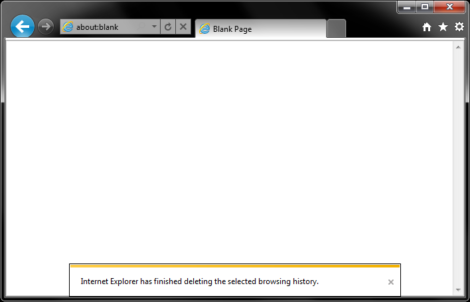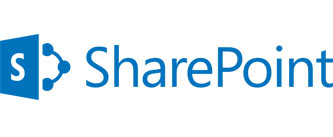From time to time it may be necessary to clear the cache in your browser.
This is quite often one of the first steps to troubleshooting browsing issues, so here is a quick tip on how to do it;
Internet Explorer
- Select Tools (via the Gear Icon) > Safety > Delete browsing history….
NOTE: You can also access this menu by holding Ctrl + Shift + Delete.
You will get a confirmation at the bottom of the window once it has successfully cleared your cache and cookies
.
Google Chrome
Delete all your data
- In the top-right corner of Chrome, click the Chrome menu .
- Select More tools > Clear browsing data.
- In the dialog that appears, select the checkboxes for the types of information that you want to remove.
- Use the menu at the top to select the amount of data that you want to delete. Select beginning of time to delete everything.
- Click Clear browsing data.
Firefox
Click the menu button and choose Options.
- Select the Advanced panel.
- Click on the Network tab.
- In the Cached Web Content section, click Clear Now.
Close the about:preferences